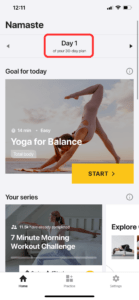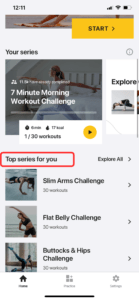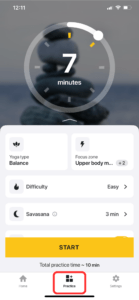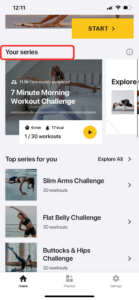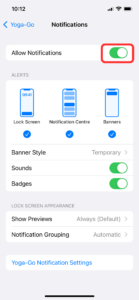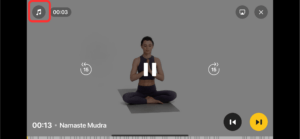When signing up, you will need to fill in your specific parameters, such as your goal, fitness level, weight, target weight, age, physical activity level, etc. This will help the app provide you with a workout plan: it basically chooses the best challenges and workouts from our database based on your parameters.
After you enter all your personal information, the application will generate an individual 30-day plan based on your data. Every day you will get a new set of practices. Please note: you can only complete one training set per day, and the next one will only be available to you the next day.
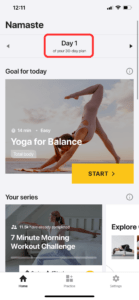
If you want to continue training that same day to make it more active and varied, you can do exercises from the ‘Top series for you’ unit. That will allow you to choose the most suitable workouts from our library based on your target zones.
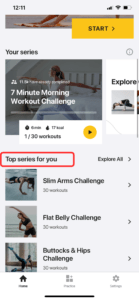
The Yoga-Go app also provides a unique opportunity to create your own custom practice plan. In the ‘Practice’ tab, you can adjust your plan and choose the type of yoga, time, target zone, and difficulty level.
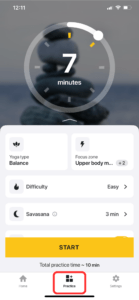
When you complete your 30-day plan, you will have the option to start a new, more difficult level or to continue at the same pace. You’ll get a total body experience, as each yoga pose will have a positive impact on your whole body and overall well-being.
You’re also free to combine workouts from different categories that correspond to your main goals. For example, if you want to work on stretching, choose workouts from the ‘Focus and Relax’ category, or if you need to work on your balance and breathing, take a look at the ‘Balance Series’ and ‘Liberating Breathing.’ These sessions usually last about 30 minutes and include a warm-up, main part, cooldown, and Shavasana.
Alternatively, you could try a workout from the ‘Popular Now’ section. Perhaps you will find something to your liking there.
In addition, the app allows you to track your progress in each challenge or workout series in the ‘Your series’ tab, as shown in the screenshot below:
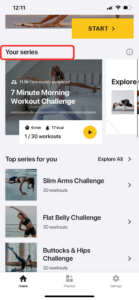
Have a nice yoga journey!
 English
English